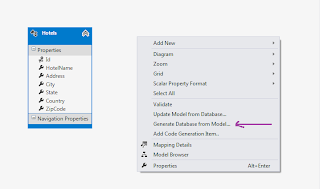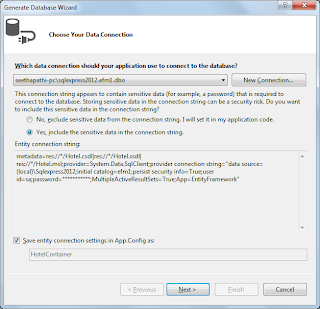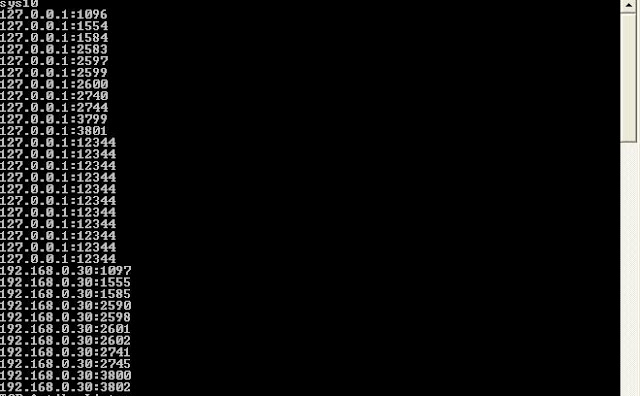Private Sub builddataset()
dataset.Clear()
If dataset.Tables.Count > 0 Then
dataset.Tables(01).Constraints.Clear()
dataset.Tables(0).Constraints.Clear()
End If
dataset.Tables.Clear()
Dim table As DataTable = New DataTable("SalesData")
Dim id As DataColumn = New DataColumn("ID",Type.GetType(System.Int64))
id.AutoIncrement = True
id.AutoIncrementSeed = 100
Dim salesman As DataColumn = New DataColumn("Sales Name",Type.GetType(System.String))
Dim SalesManID As DataColumn = New DataColumn("Emp ID",Type.GetType(System.Int32))
Dim yr2003 As DataColumn = New DataColumn("2003",Type.GetType(System.Int32))
Dim yr2004 As DataColumn = New DataColumn("2004",Type.GetType(System.Int32))
Dim yr2005 As DataColumn = New DataColumn("2005",Type.GetType(System.Int32))
Dim yr2006 As DataColumn = New DataColumn("2006",Type.GetType(System.Int32))
Dim yr2007 As DataColumn = New DataColumn("2007",Type.GetType(System.Int32))
table.Columns.Add(id)
table.Columns.Add(salesman)
table.Columns.Add(yr2003) table.Columns.Add(yr2004) table.Columns.Add(yr2005)
table.Columns.Add(yr2006) table.Columns.Add(yr2007) table.Columns.Add(SalesManID)
Dim row As DataRow = table.NewRow()
row(1) = "Shayam" row(2) = 5000 row(3) = 6000 row(4) = 6000 row(5) = 8000 row(6) = 10000 row(7) = 11
table.Rows.Add(row)
row = table.NewRow()
row(1) = "Benegal" row(2) = 8000 row(3) = 9000 row(4) = 10000 row(5) = 12000 row(6) = 14000 row(7) = 12
table.Rows.Add(row)
row = table.NewRow()
row(1) = "Rowdy rathore" row(2) = 8000 row(3) = 9000 row(4) = 10000 row(5) = 12000 row(6) = 14000 row(7) = 13
table.Rows.Add(row)
row = table.NewRow()
row(1) = "talaash" row(2) = 8000 row(3) = 9000 row(4) = 10000 row(5) = 12000 row(6) = 14000 row(7) = 14
table.Rows.Add(row)
Dim personalDetailsTbl As DataTable = New DataTable("EmpDetails")
Dim ID As DataColumn = New DataColumn("ID",Type.GetType(System.Int32))
ID.AutoIncrement = True
ID.AutoIncrementSeed = 11
ID.ReadOnly = True
Dim FirstName As DataColumn = New DataColumn("FirstName",Type.GetType(System.String))
Dim LastName As DataColumn = New DataColumn("LastName",Type.GetType(System.String))
Dim HireDate As DataColumn = New DataColumn("HireDate",Type.GetType(System.DateTime))
Dim Dept As DataColumn = New DataColumn("Department",Type.GetType(System.Int32))
Dim CTC As DataColumn = New DataColumn("Cost to Company",Type.GetType(System.Single))
personalDetailsTbl.Columns.Add(ID)
personalDetailsTbl.Columns.Add(FirstName)
personalDetailsTbl.Columns.Add(LastName)
personalDetailsTbl.Columns.Add(HireDate)
personalDetailsTbl.Columns.Add(Dept)
personalDetailsTbl.Columns.Add(CTC)
personalDetailsTbl.Constraints.Add("PrimaryKey_EmpID", ID, True)
Dim PersonalRow As DataRow = personalDetailsTbl.NewRow()
PersonalRow(1) = "Shyam" PersonalRow(2) = "Prasad"
PersonalRow(3) = New System.DateTime(2000, 10, 12)
PersonalRow(4) = 10 PersonalRow(5) = 10000.33f
personalDetailsTbl.Rows.Add(PersonalRow)
PersonalRow = personalDetailsTbl.NewRow()
PersonalRow(1) = "Benegal" PersonalRow(2) = "Prasad"
PersonalRow(3) = New System.DateTime(2012, 10, 12)
PersonalRow(4) = 10 PersonalRow(5) = 11100.33f
personalDetailsTbl.Rows.Add(PersonalRow)
PersonalRow = personalDetailsTbl.NewRow()
PersonalRow(1) = "Rowdy Rathore" PersonalRow(2) = "Kirshna"
PersonalRow(3) = New System.DateTime(1990, 10, 12)
PersonalRow(4) = 10 PersonalRow(5) = 5555.55f
personalDetailsTbl.Rows.Add(PersonalRow)
PersonalRow = personalDetailsTbl.NewRow()
PersonalRow(1) = "talaash" PersonalRow(2) = "Prasad"
PersonalRow(3) = New System.DateTime(1983, 10, 12)
PersonalRow(4) = 10 PersonalRow(5) = 77677.77f
personalDetailsTbl.Rows.Add(PersonalRow)
dataset.Tables.Add(personalDetailsTbl)
dataset.Tables.Add(table)
Dim parentCol As DataColumn = dataset.Tables("EmpDetails").Columns("ID")
Dim childCol As DataColumn = dataset.Tables("SalesData").Columns("Emp ID")
Dim fconstraint As ForeignKeyConstraint = New ForeignKeyConstraint(parentCol,childCol)
'DataRelation relation = new DataRelation("foreign_key_id", parentCol, childCol);
'relation.ParentTable.TableName = "EmpDetails";
'relation.ChildTable.TableName = "SalesData";
'dataset.Relations.Add(relation);
fconstraInteger.UpdateRule = Rule.None
fconstraInteger.DeleteRule = Rule.None
fconstraInteger.AcceptRejectRule = AcceptRejectRule.None
dataset.Tables(1).Constraints.Add(fconstraint)
dataset.EnforceConstraints = True
End Sub